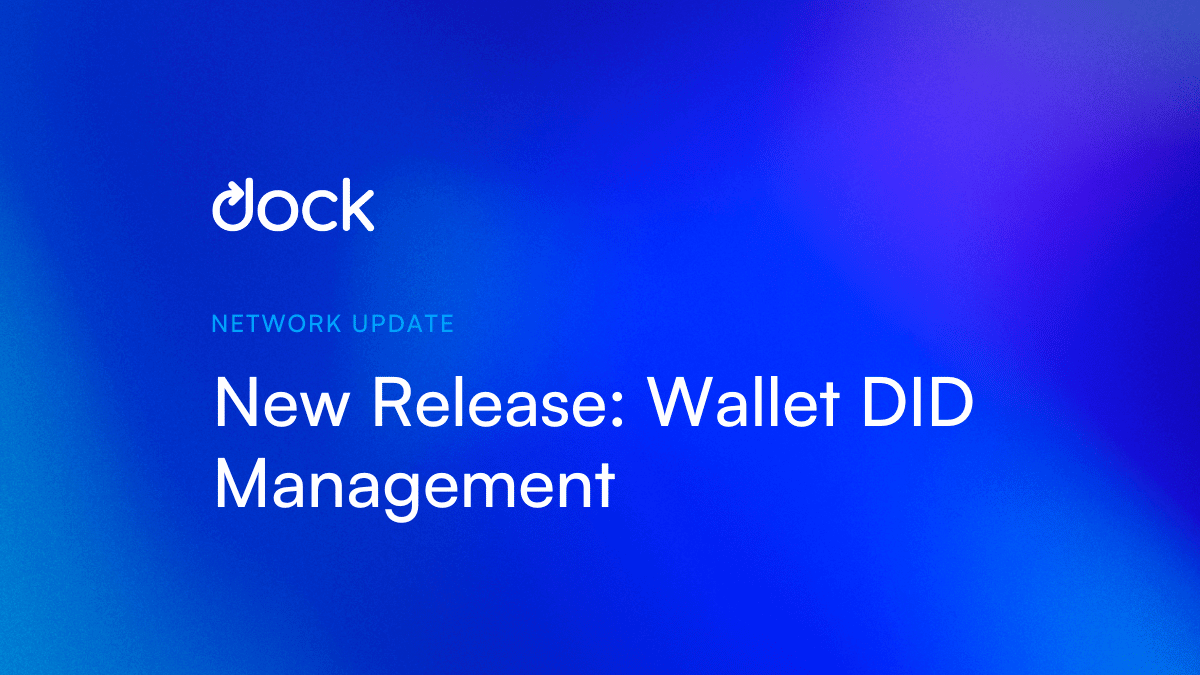TL;DR
- Dock has released a new feature on the mobile Dock Wallet app enabling users to create and manage decentralized identifiers that empower them to fully own and control their data.
- Centralized and federated (e.g. signing in with a Facebook and Google account) identifiers can make organizations a target for large scale data breaches and enable companies to track people’s online behaviour as well as share their personal data without their knowledge. DIDs help users prevent tracking and correlation.
- With the Dock Wallet, users can securely create, export, import, edit, delete, and copy/share their DIDs. The wallet enables users to fully own, control, and manage their credentials that are issued as Verifiable Credentials such as a university degree or government ID.
We’re excited to announce that users can now conveniently create and manage their decentralized identifiers (DIDs) from the Dock Wallet phone app. Up until recently, people were using Dock Certs to create their DIDs. The Dock Wallet enables users to fully own, control, and manage credentials that are issued as Verifiable Credentials such as training certificates, driver’s license, and university degree.
We’ll go over step-by-step instructions on how to create, export, import, edit, delete, and copy/share your DIDs.
Table of Contents
What Are DIDs and Why Do They Matter?
For a long time we have been using user names, passwords, and emails which are centralized and/or federated (e.g. signing in with a Facebook or Google account) digital identifiers to access apps and websites. But these identifiers often enable many companies like Google to use data to track online behaviour, resulting in people’s data being used for ad targeting, and organizations risk being a target of hacks or large scale data breaches when they store user information on centralized storage systems.
In contrast to centralized identifiers, decentralized identifiers (DIDs) solve many of these problems. They enable a universally accepted standard for exchanging and verifying digital credentials.
A decentralized identifier is a globally unique identifier made up of a string of letters and numbers that is independent of any organization.
Example of a Dock DID:

DIDs:
- Allows the owner (organization or individual) to fully own and control their data
- Comes with one or many private key and public key pairs
- Don’t contain personal data or wallet information
- Enable private and secure connections between two parties and can be verified anywhere at any time
- Can be associated with Verifiable Credentials
You can make as many DIDs as you want for different purposes or interactions. For example you can have:
- DID 1: Used only for educational purposes that store credentials like a university degree and training certificates
- DID 2: Used only for buying and trading NFTs
- DID 3: Used only to hold different types of IDs like driver’s license, state ID, and passport
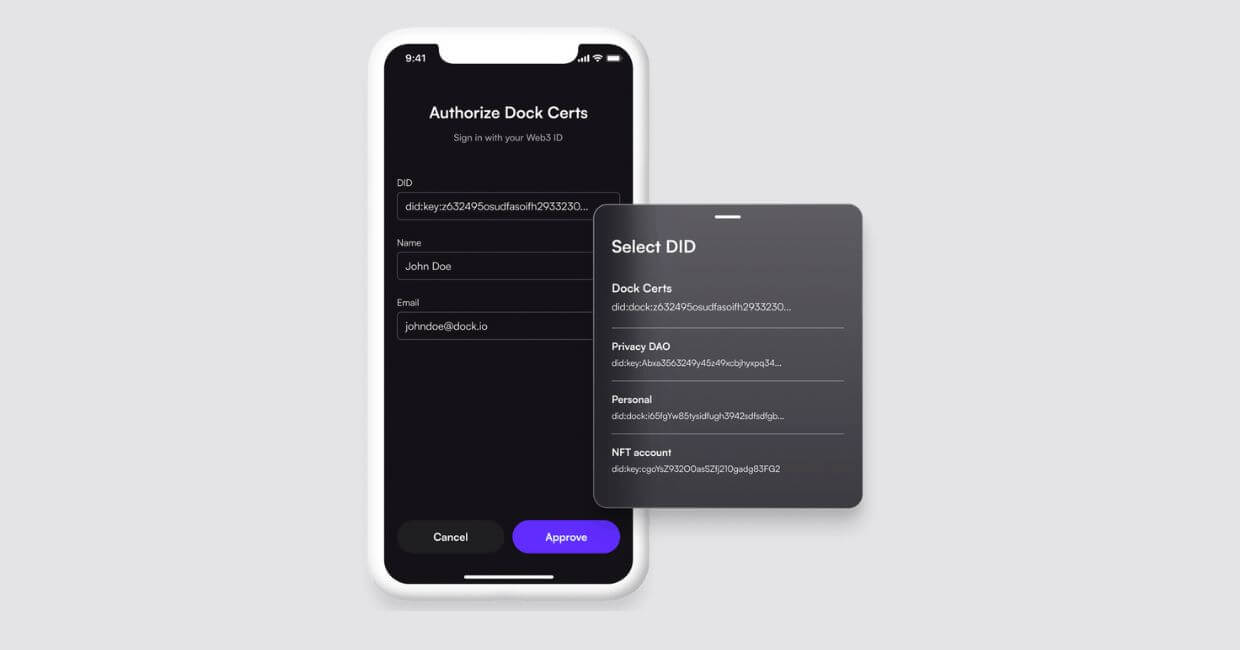
DIDs and Verifiable Credentials
Verifiable Credentials are digital cryptographically-secure versions of both paper and digital credentials that people can present to organizations that need them for verification. These credentials are associated with the DIDs you create.
Examples of documents that can be issued as Verifiable Credentials:
- Driver’s license
- University and college degrees
- Passport
- Course/training completion certificates
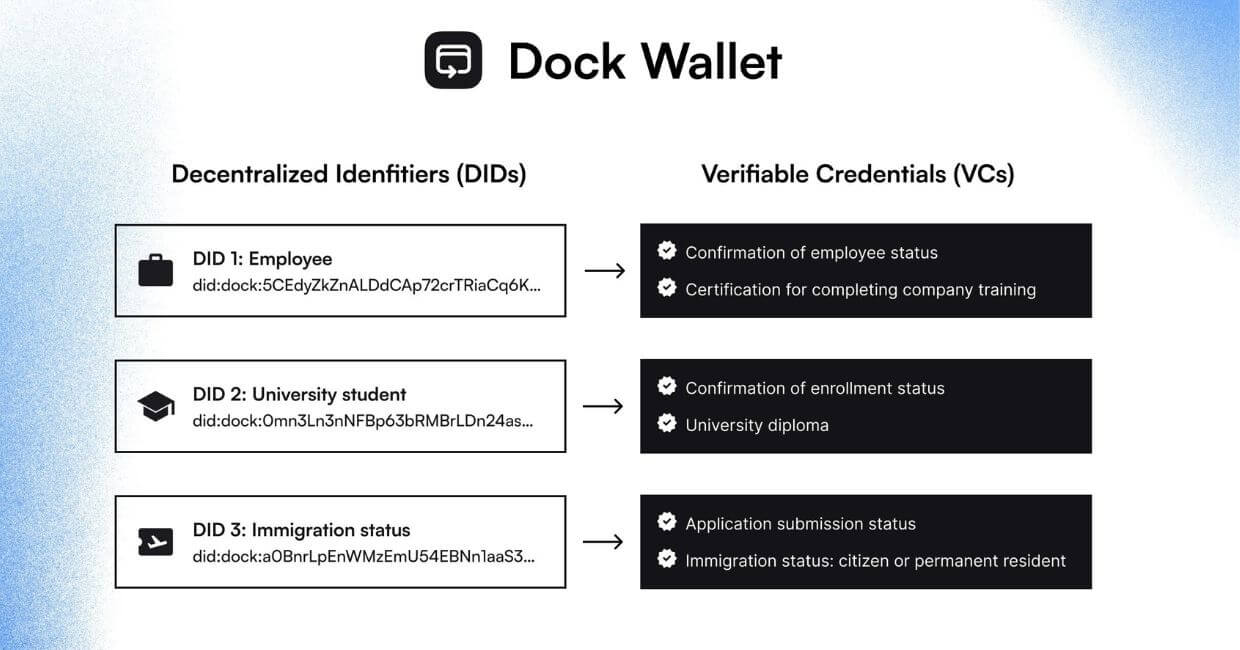
Below are Step-By-Step instructions on how to create and manage your DIDs from the Dock Wallet.
Create a DID
Step 1: Select DIDs at the bottom of your wallet and click on the + sign on the top right of the screen
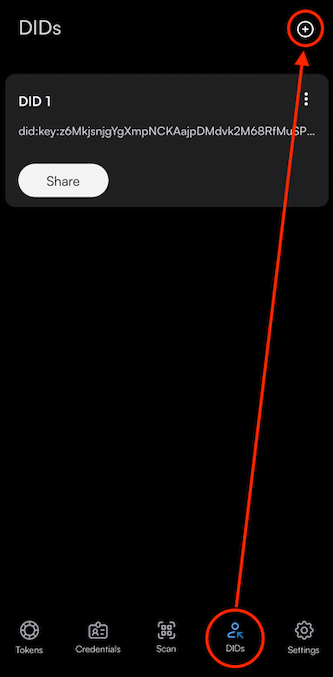
Step 2: Select Create New DID
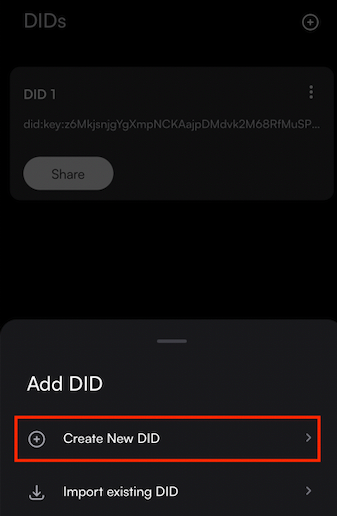
Step 3: Name your DID like educational credentials, NFTs, IDs etc. and select Create
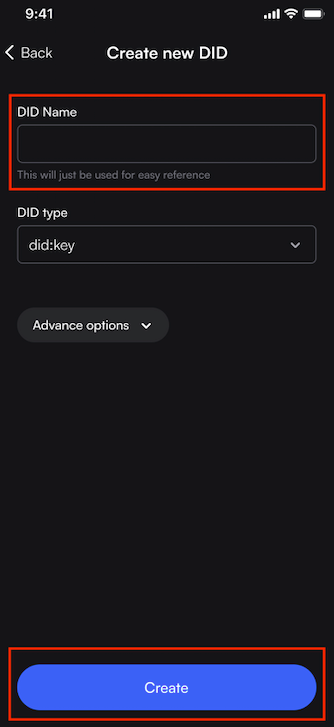
Step 4: Choose a DID type. Difference between the two keys:
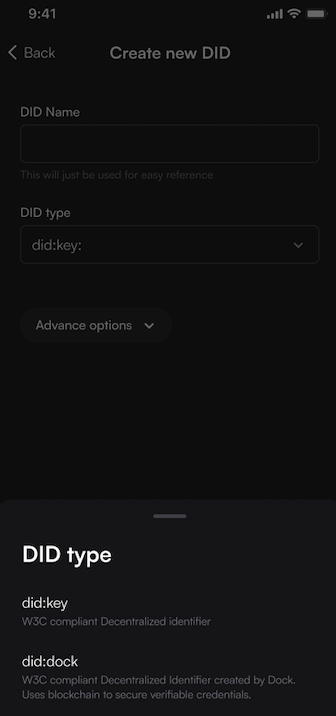
Step 5: Select Create after selecting did:key for example and naming it
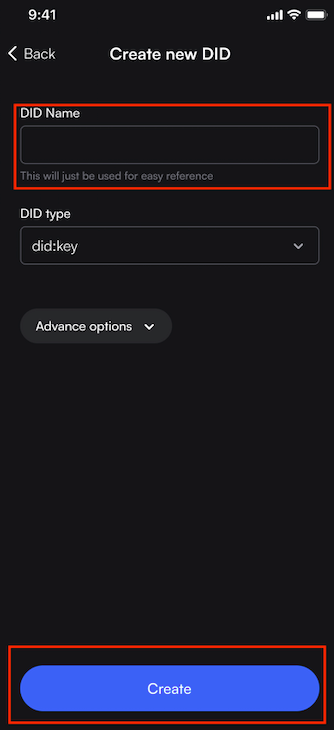
For the advanced options for developers:
- Schnorrkel (sr25519, recommended): Determines what cryptography will be used to create this account. Note that to validate on Polkadot, the session account must use “ed25519”.
- Secret deviation path: You can set a custom derivation path for this account using the following syntax “/<soft-key>//<hard-key>”. The “/<soft-key>” and “//<hard-key>” may be repeated and mixed. An optional “///<password>” can be used with a mnemonic seed, and may only be specified once.
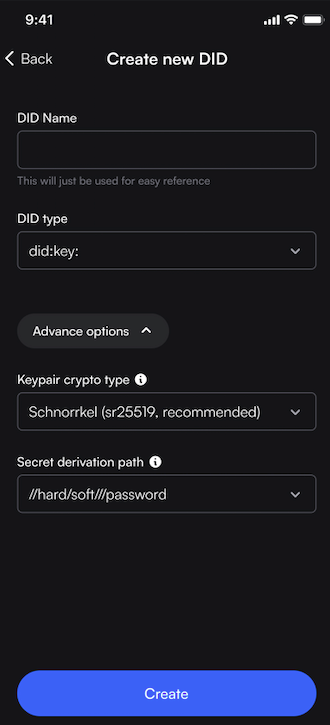
Step 6: did:key is created
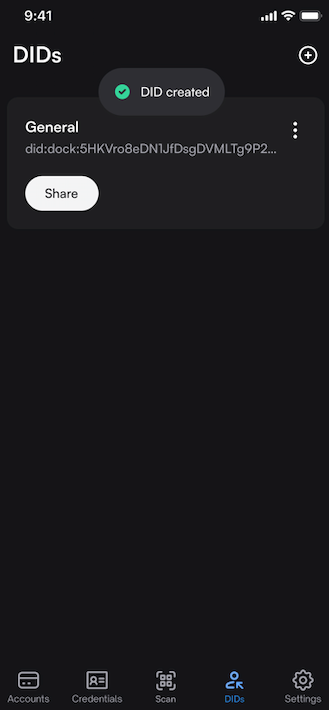
Step 7: This is the next step if you select did:dock. Name your DID and select the DID Payment Account. If you have multiple accounts, you will see an extra field on this screen for you to choose which account to use to pay for the DID.
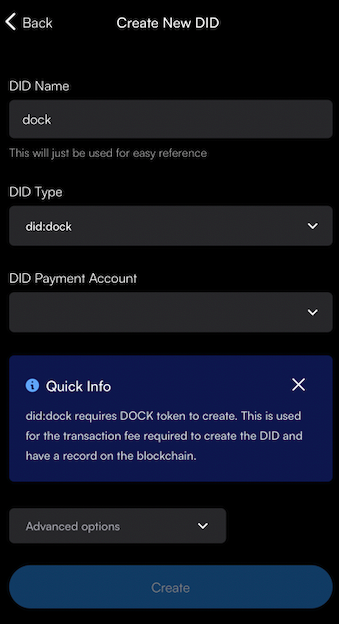
Step 8: Select Confirm.
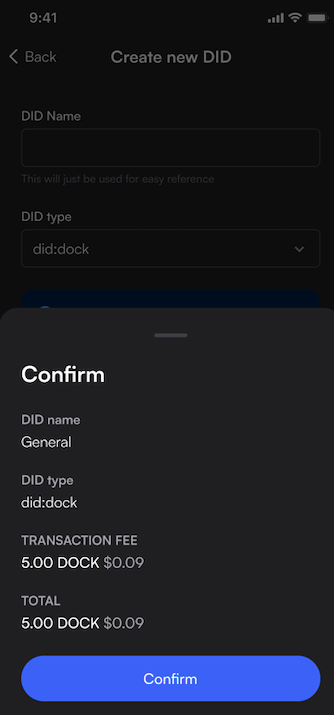
Step 9: You now have a new DID!
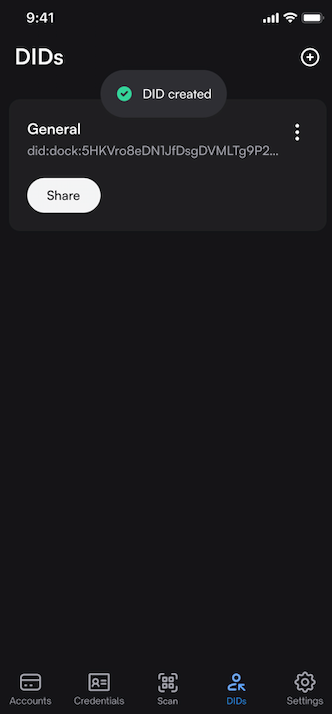
Export a DID
Step 1: Click on the three dots of the DID you want to export and click Export DID
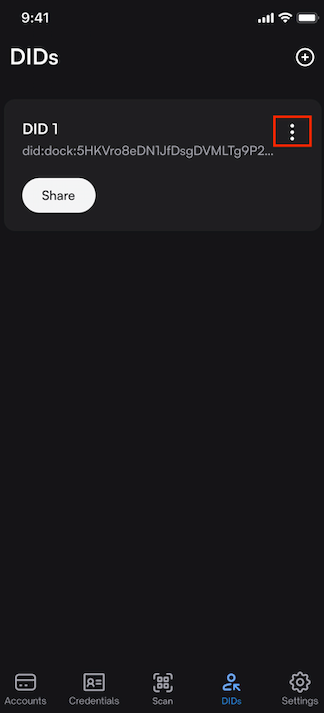
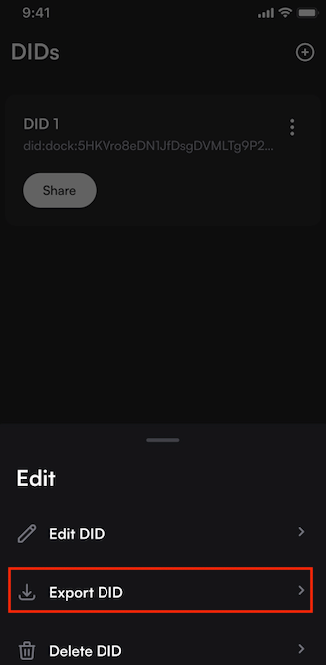
Step 2: Create a password
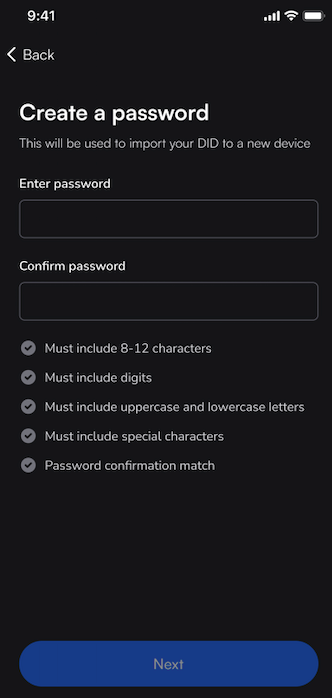
Step 3: Choose where you want to send your DID.
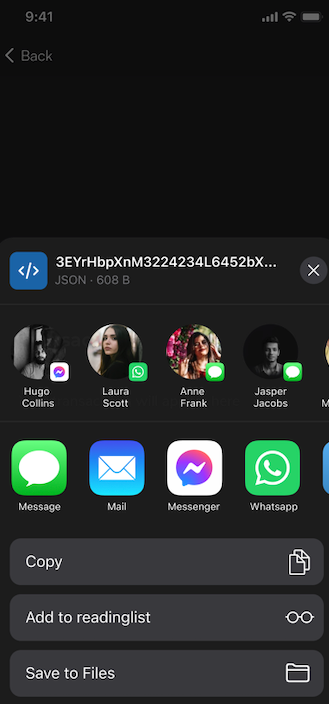
Import a DID
If your DID was created somewhere else like Dock Certs, you can export a DID and later import it into the Dock Wallet.
Step 1: Click on the three dots of the DID you want to import and click Import existing DID
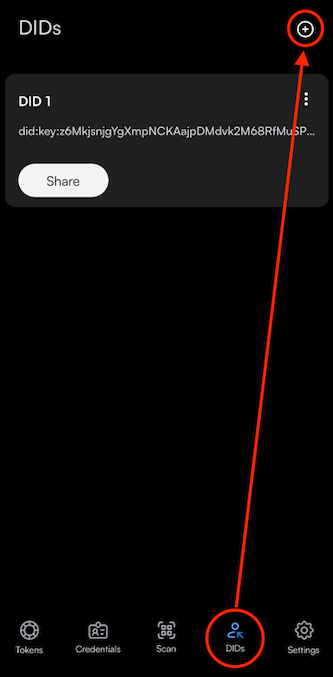
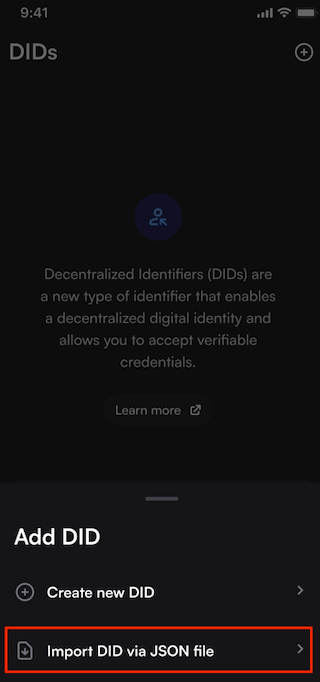
Step 2: Select the DID JSON file. A JSON file is a file that stores simple data structures and objects in JavaScript Object Notation (JSON) format, which is a standard data interchange format.
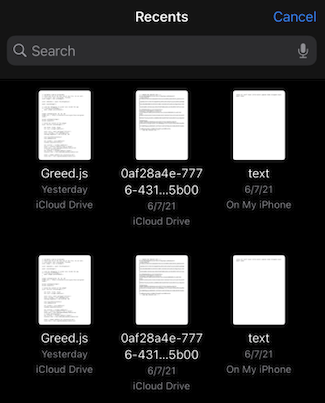
Step 3: Enter your wallet password.
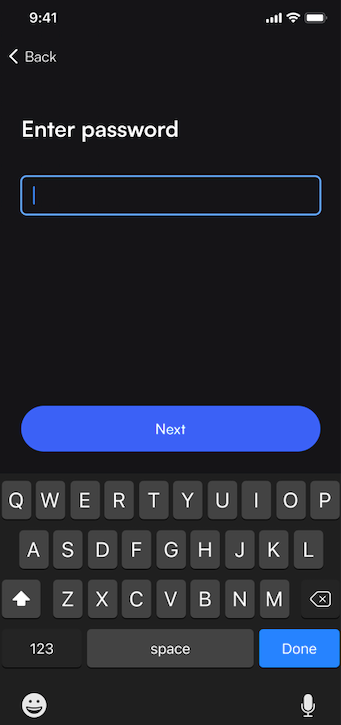
Step 4: Enter a DID name like “online shopping”
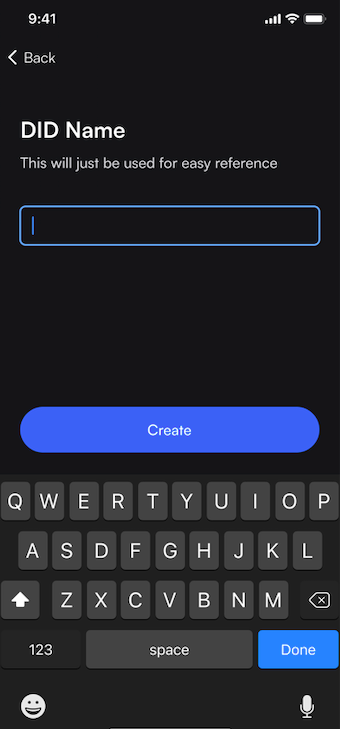
Step 5: Your DID has successfully been imported.
Edit a DID
Step 1: Select the three dots for the DID you want to edit and select Edit DID
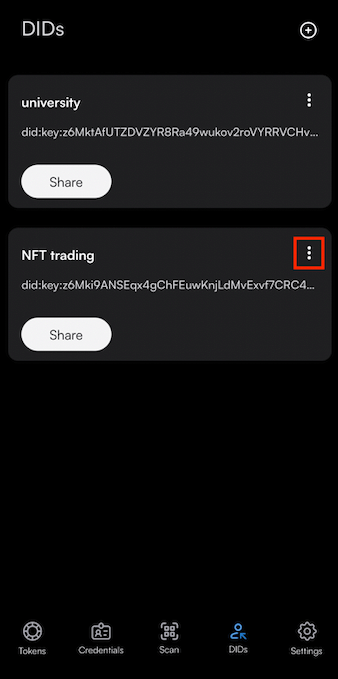
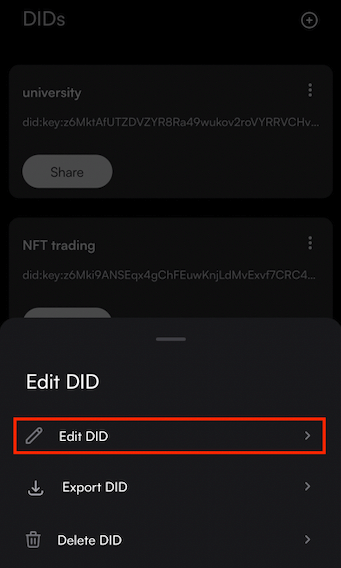
Step 2: Enter a DID name and press Save
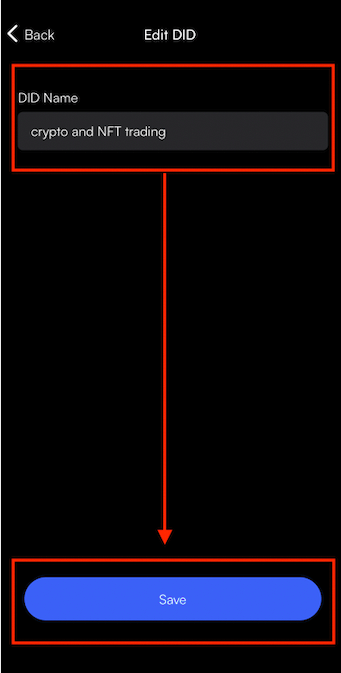
Step 3: The DID name has been edited.
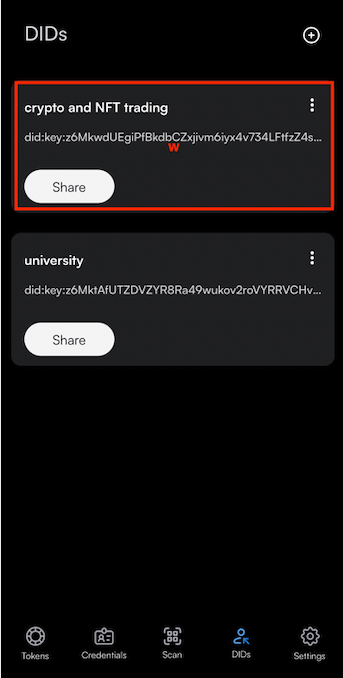
Delete a DID
Step 1: Select the three dots for the DID you want to delete and select Delete DID
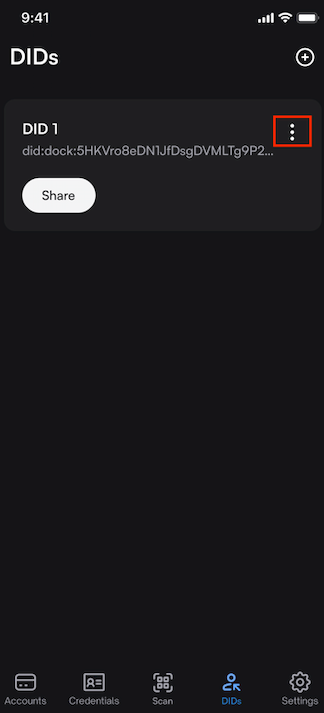

Step 2: Select Delete
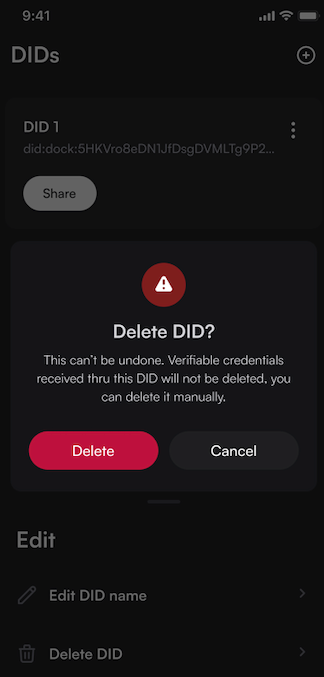
Copy/Share a DID
Step 1: Click Share
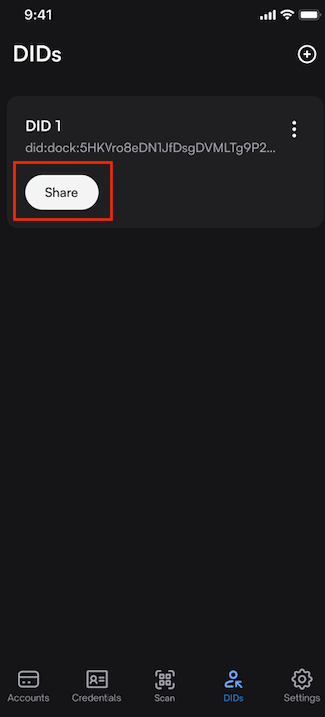
Step 2: Copy the DID and share it where you want.
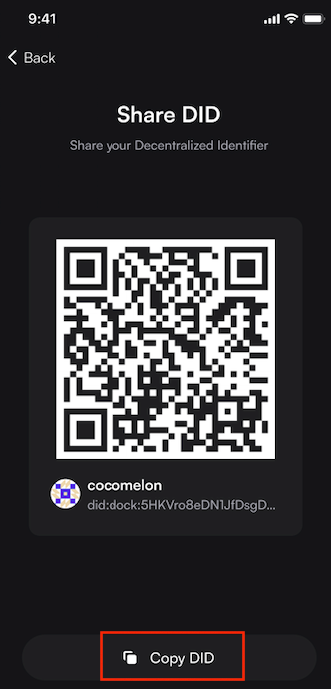
Conclusion
Dock has released a new feature in the mobile Dock Wallet app enabling users to create and manage decentralized identifiers that empower them to fully own and control their data. Centralized and federated identifiers are less secure because they are often at risk of being a target for large-scale data breaches, hacks, and tracking/storing user data.
Decentralized identifiers enable organizations and people to fully own and control their data. People can create as many DIDs as they want for different interactions and purposes. Users can securely store their Verifiable Credentials on their Dock Wallet that are associated with their DIDs.